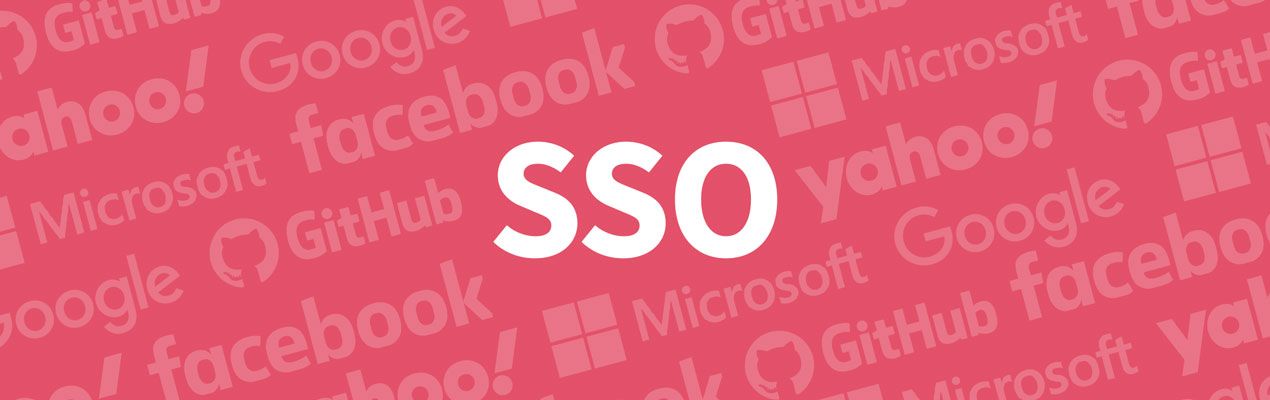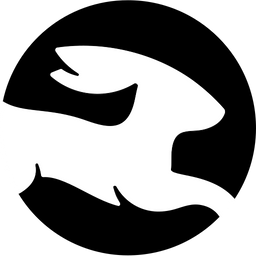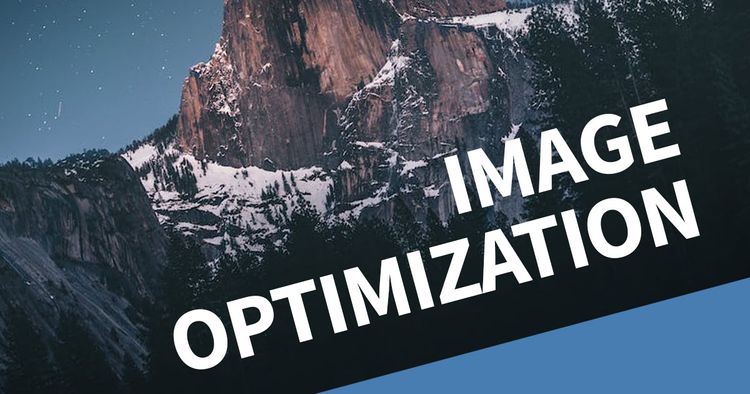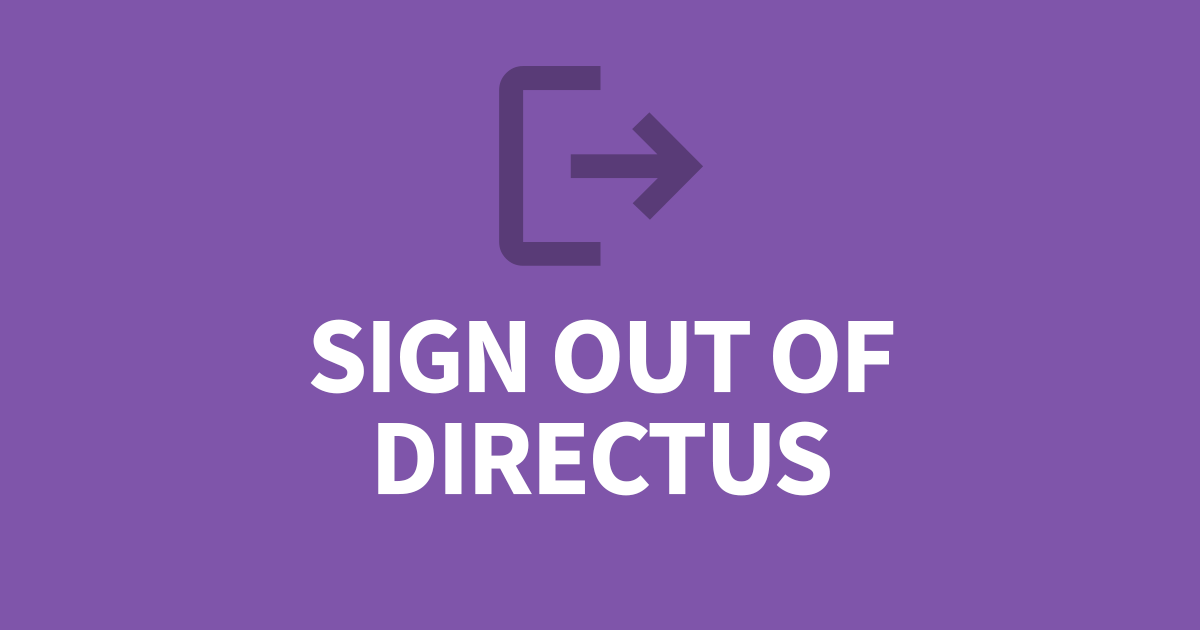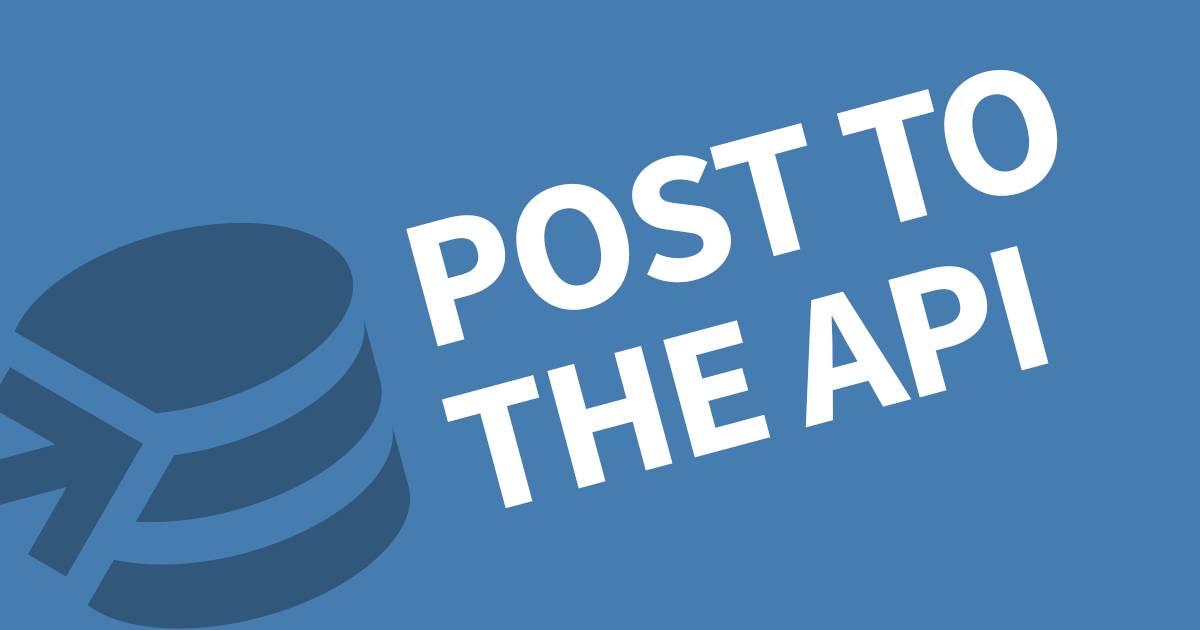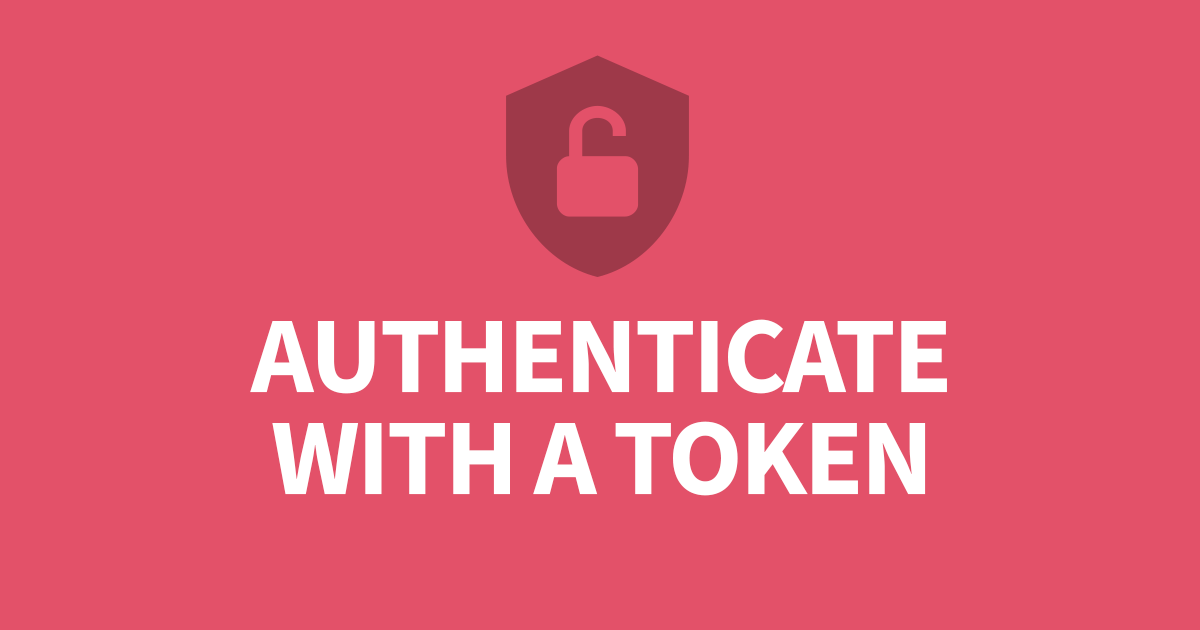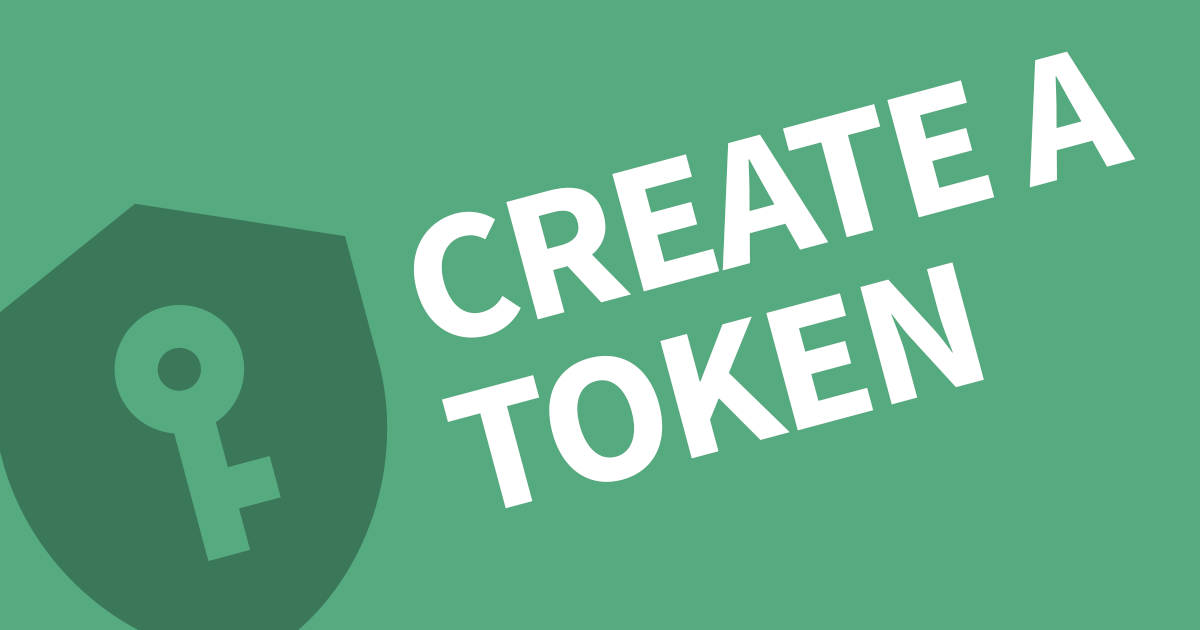How to reset my Password for Directus
Directus has the ability to reset your password using email verification much like most services that you use. This article will cover how you can reset your password for both local and external providers.
To reset your password, you must click the "Forgot Password" link and supply an email address. If the account exists, and email will be sent to that account with a token link. Click on this link and enter a new password.
Let's go into more detail:
Local Login
Local login is when you use an email and password directly in the system. This can be something that was given to you or you have created yourself.
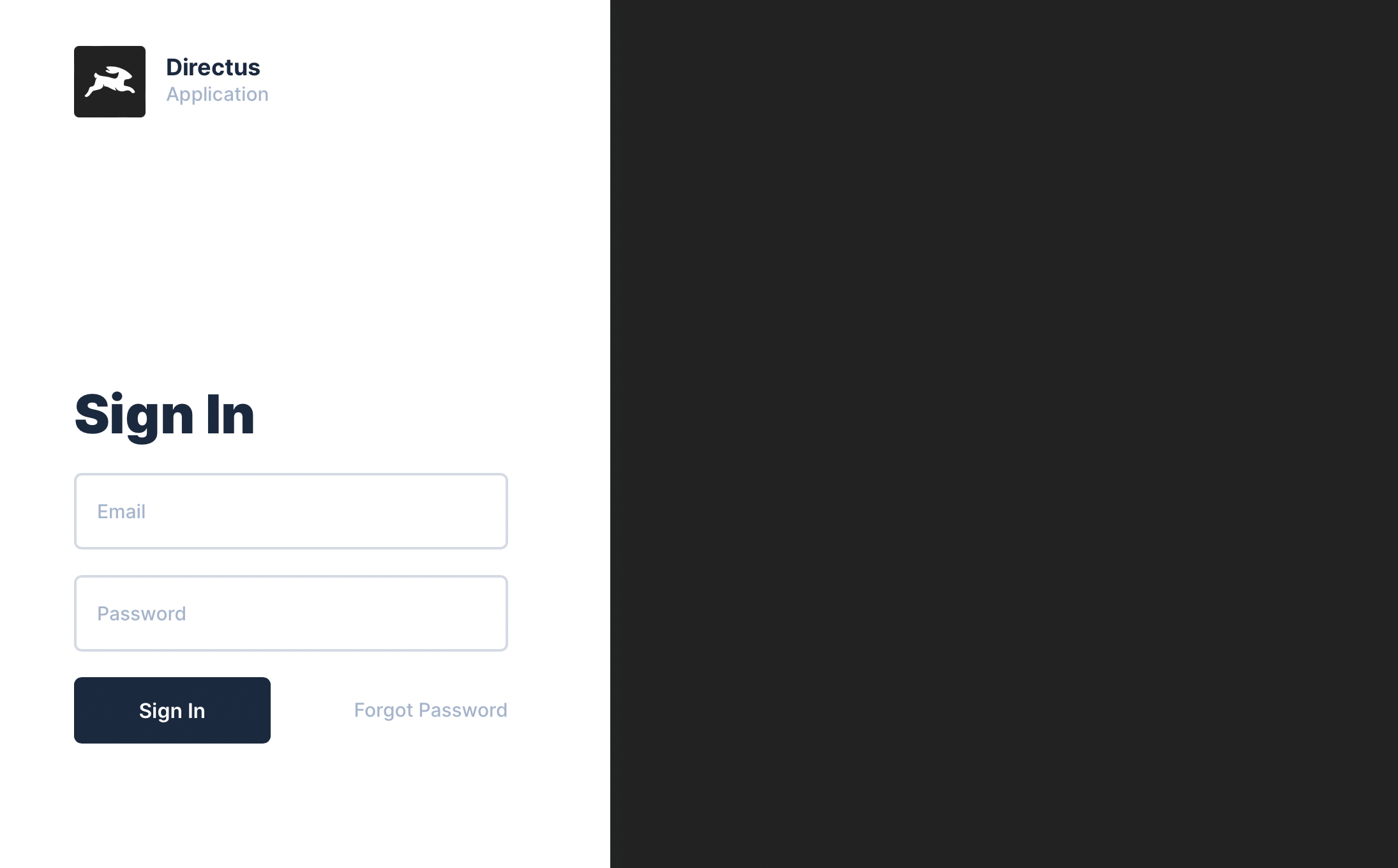
Next to the Sign In button is a link labelled Forgot Password. Click this and type your email address into the field.
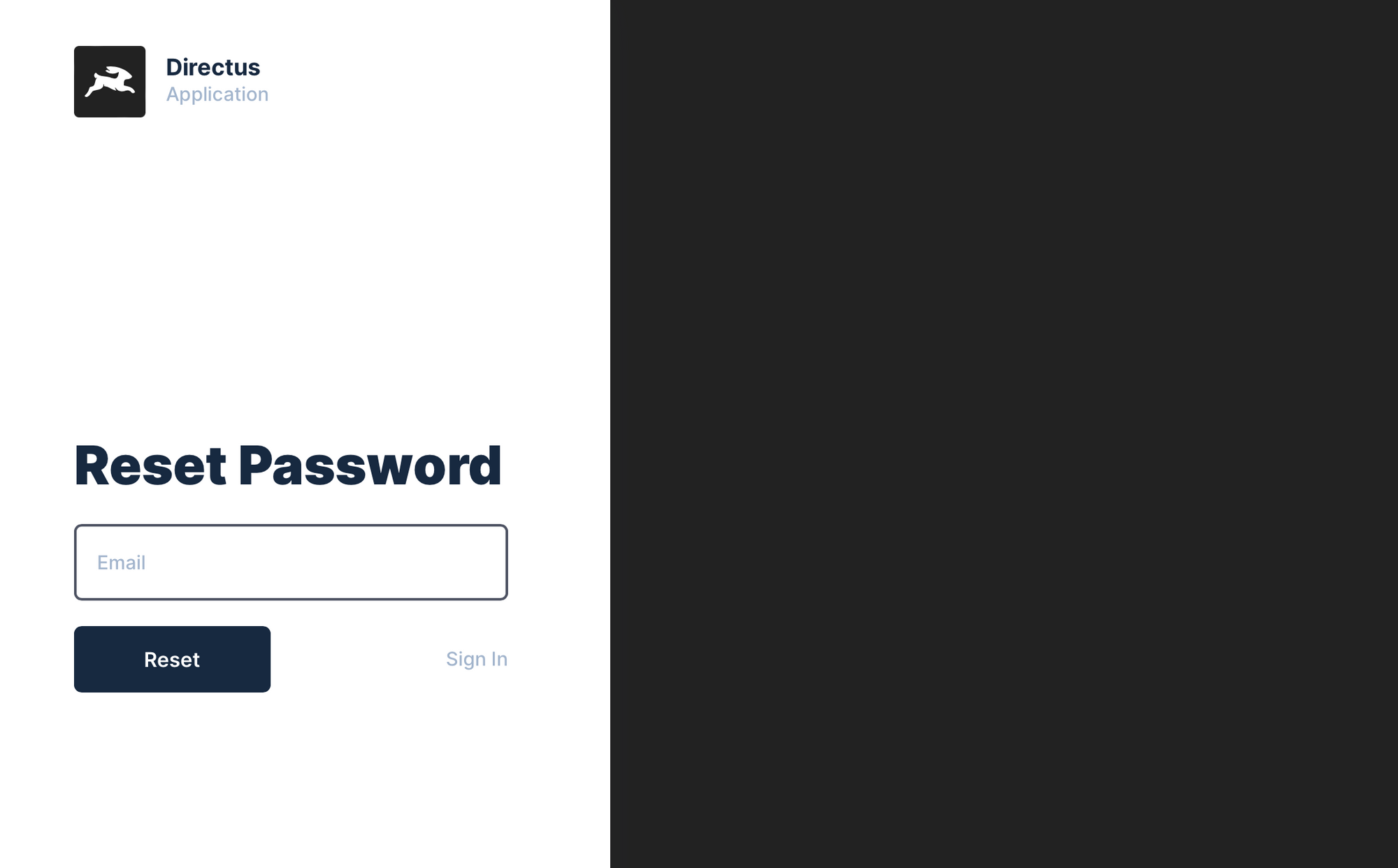
Click Reset, to send the email. It's safe to close your tab now.
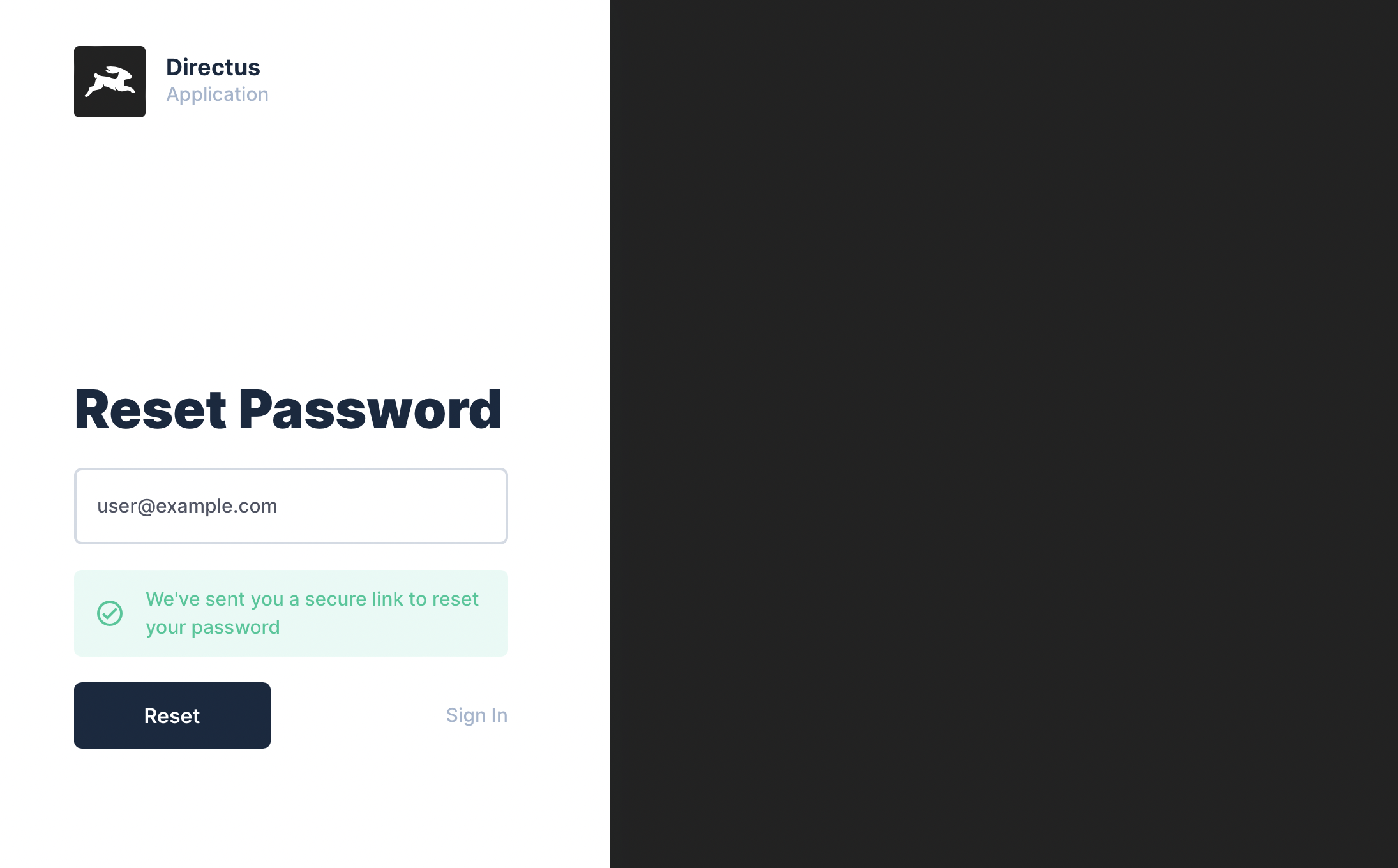
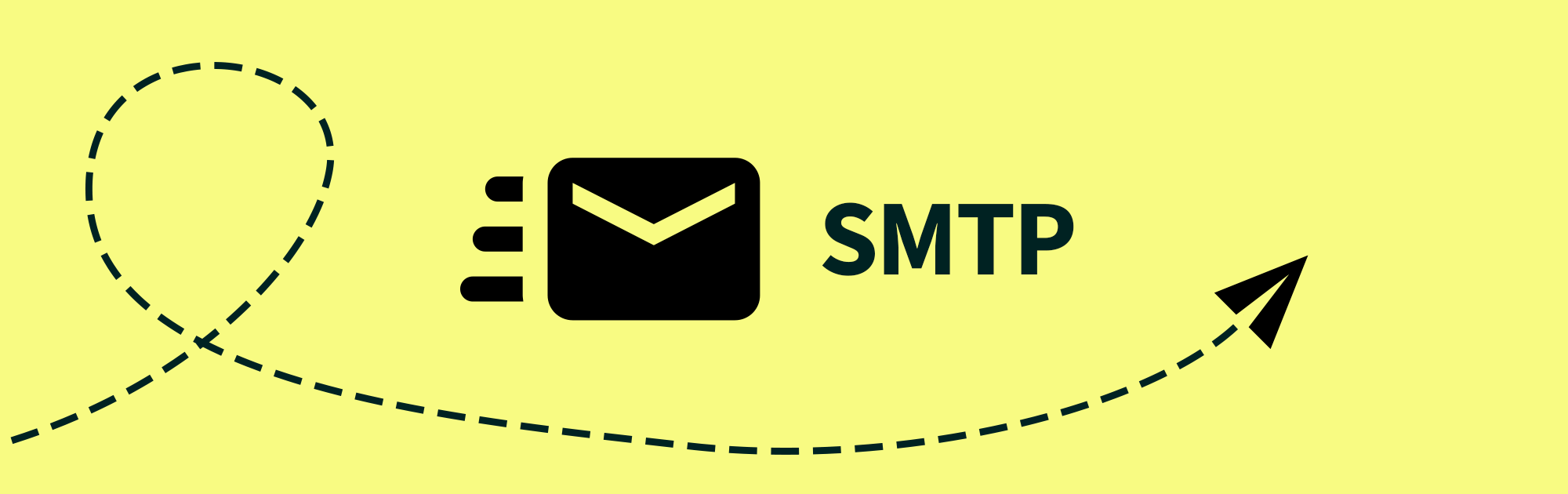
Open you email client and click on the new from Directus, it will have the subject Password Reset Request. Click the link labelled Reset You Password.
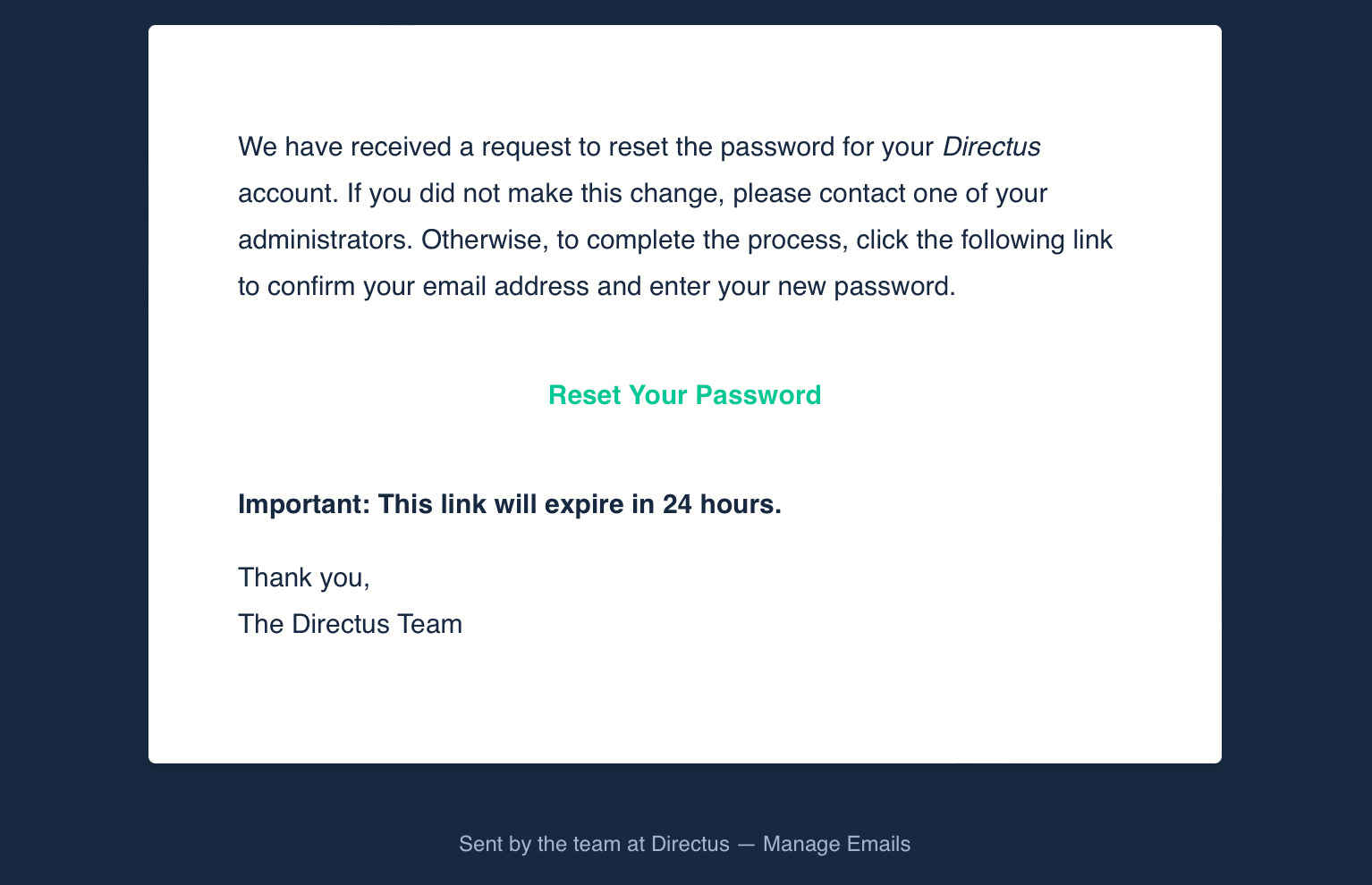
You browser will load a new Reset Password page, this time with option to type a password. Your email address will already be entered and cannot be changed. Type a new password and click Reset.
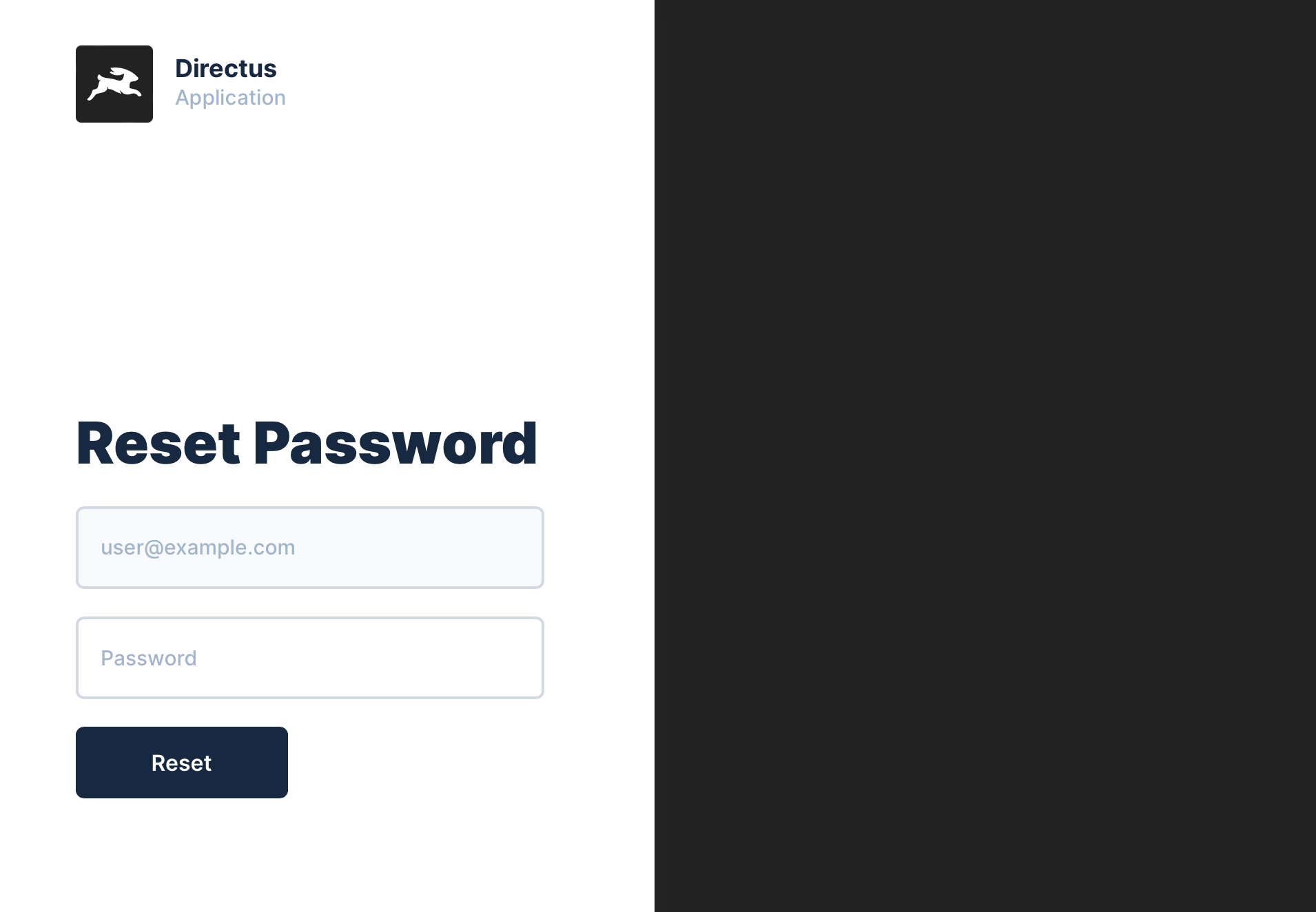
You can now login to Directus with your new password.
External Login
Some Directus systems are configured to use external websites to login on behalf of the user. The external systems will share the user's profile (name and email address) and a token which will expire after an agreed time period. You can see if this has been configured by looking at the Directus login screen.
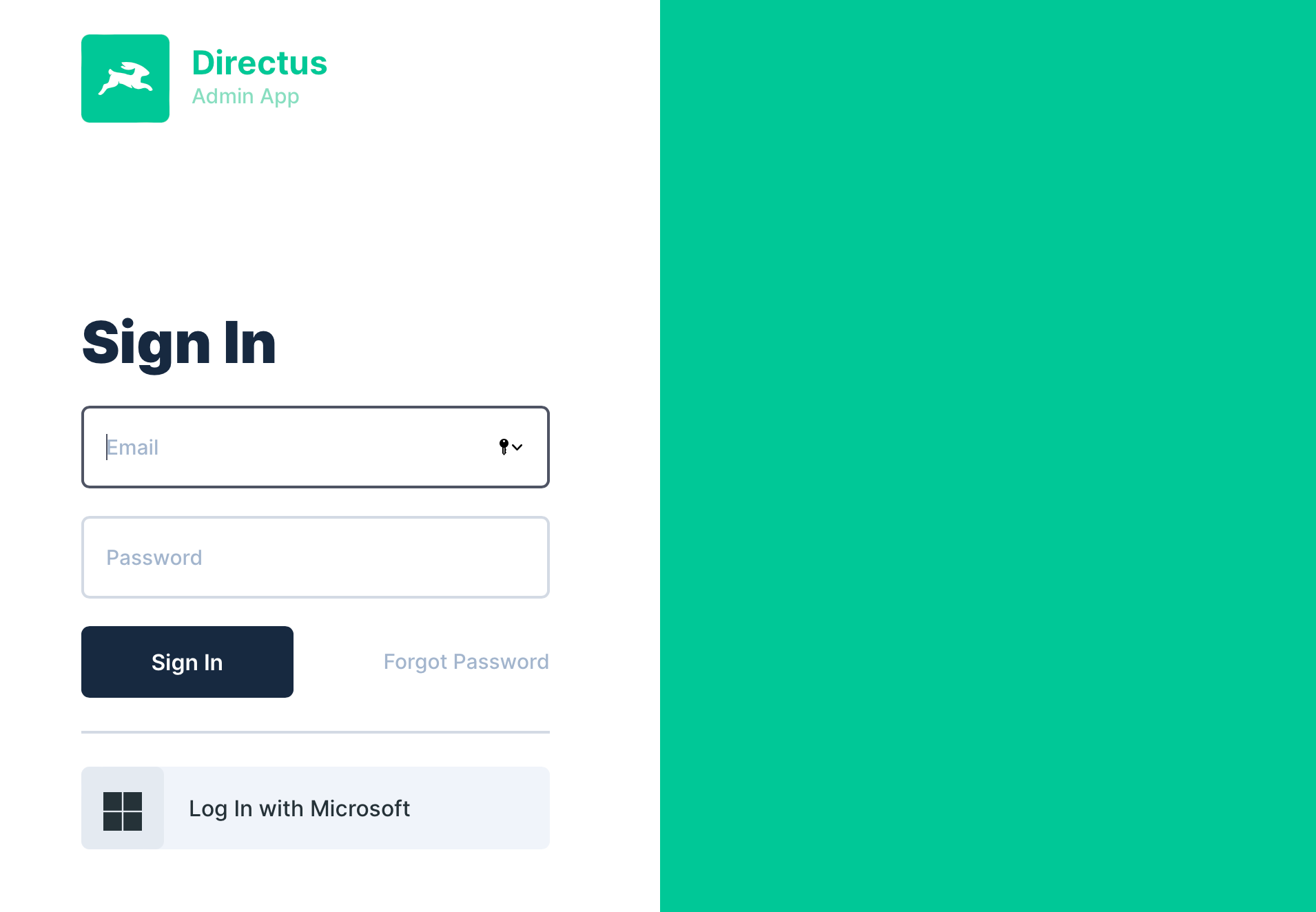
You'll see in the screenshot above, an additional button under the local sign-in form labelled Log In with Microsoft.
To reset you password with an external website, you must first click the provider from the list on the login page. In this example, I will click Microsoft.
Now I'm on the provider's login page:
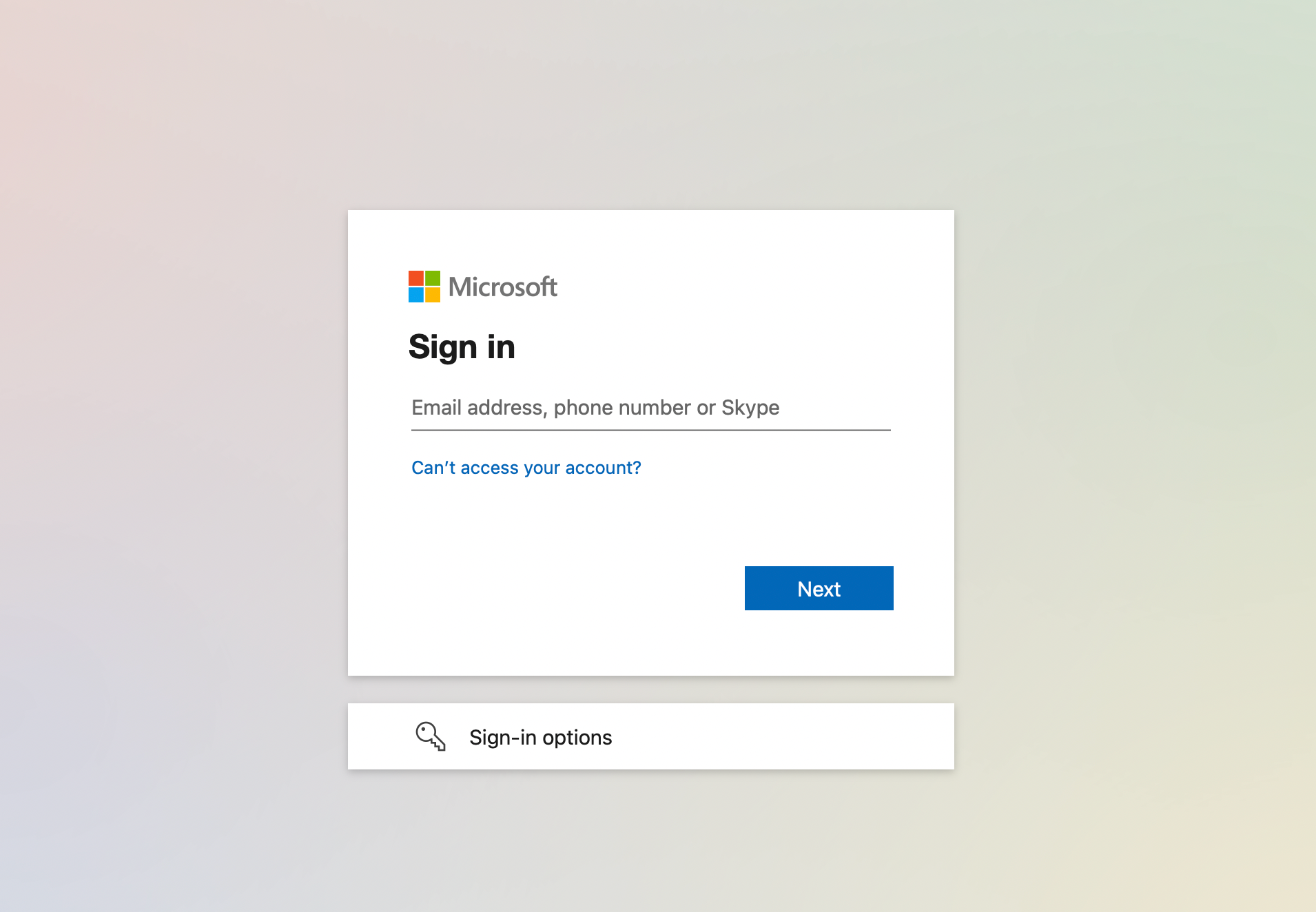
Each company does this sightly different but the aim is to find the "Forgot my password" link. For Microsoft, you need to supply an email address first.
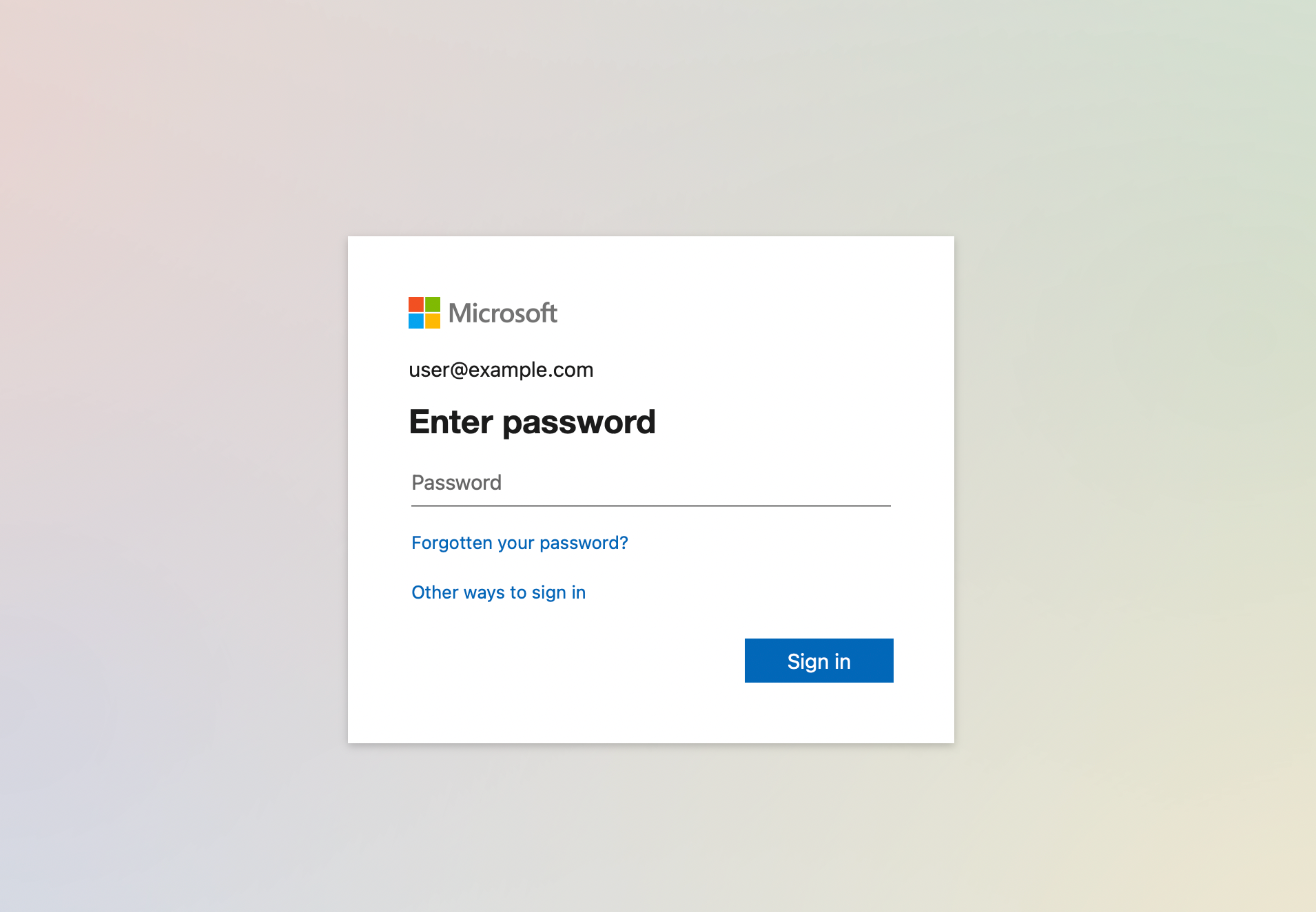
Once I have supplied my email address, I can see the link to reset my password.
I'm not going to cover every platform because they will all have their own way of verifying your identity, but they do follow the same approach.
- Send a code or link to the assign email address or phone number
- Check you email or phone and enter the code or click the link
- Type a new password
Now that you have reset you password, you can login to your account and it will redirect back to Directus. If this does not happen, open the Directus login screen and click the provider's login button again. Since you are already logged in, it will automatically generate the token and redirect back to Directus.
Conclusion
You can now see the proceedure for resetting your password whether it's through Directus or an external provider. If you are keen to learn how to add external providers into Directus, please see my article on SSO in Directus.