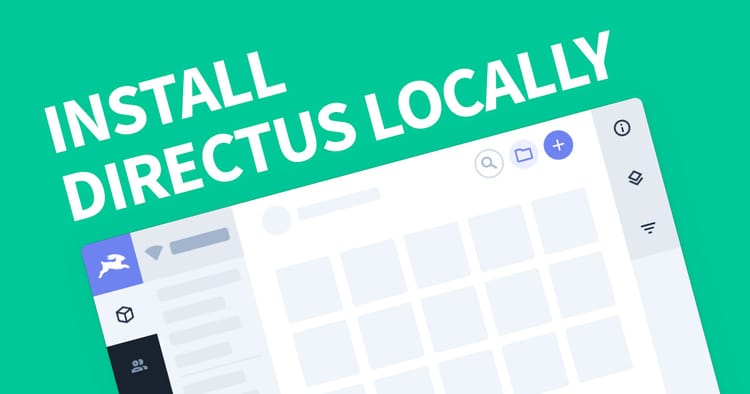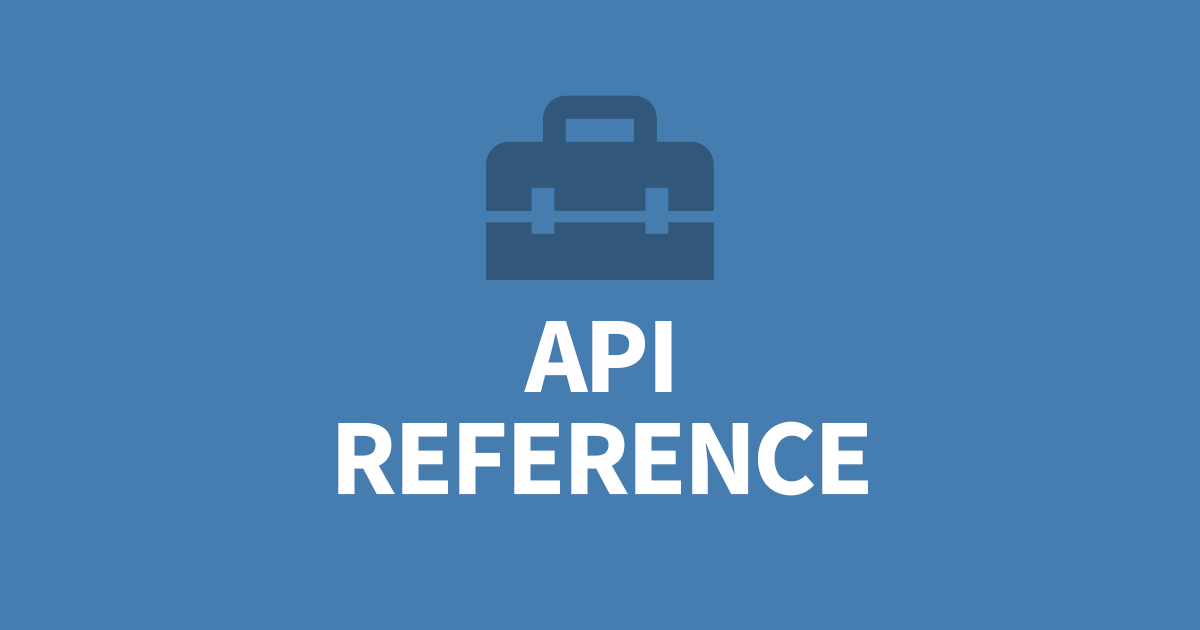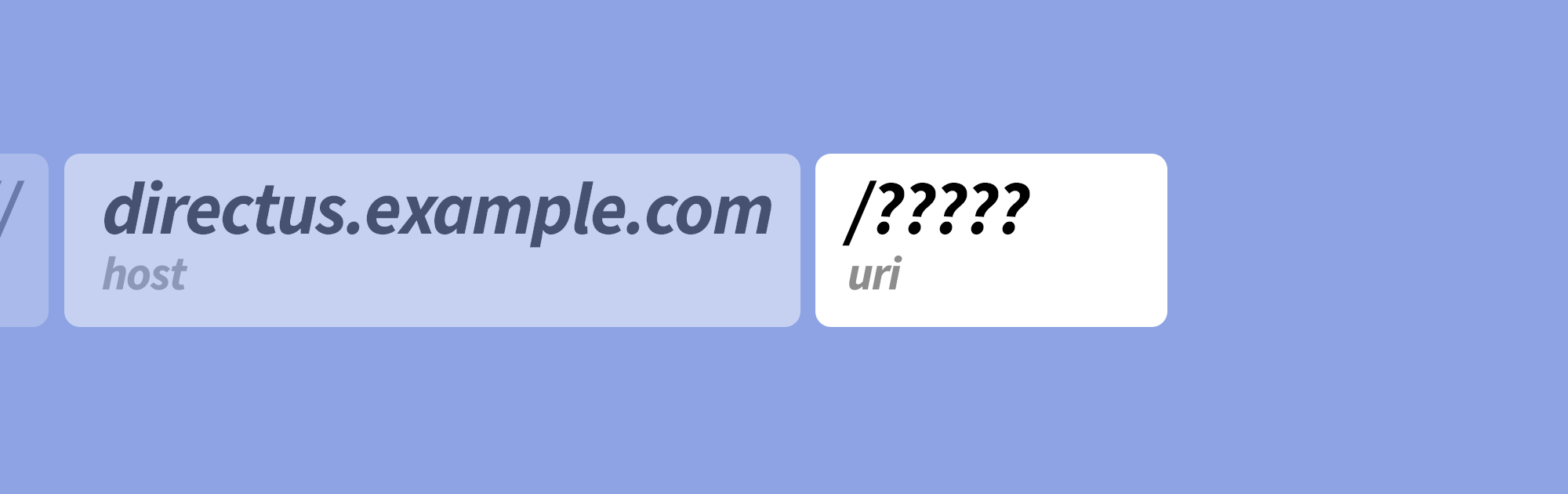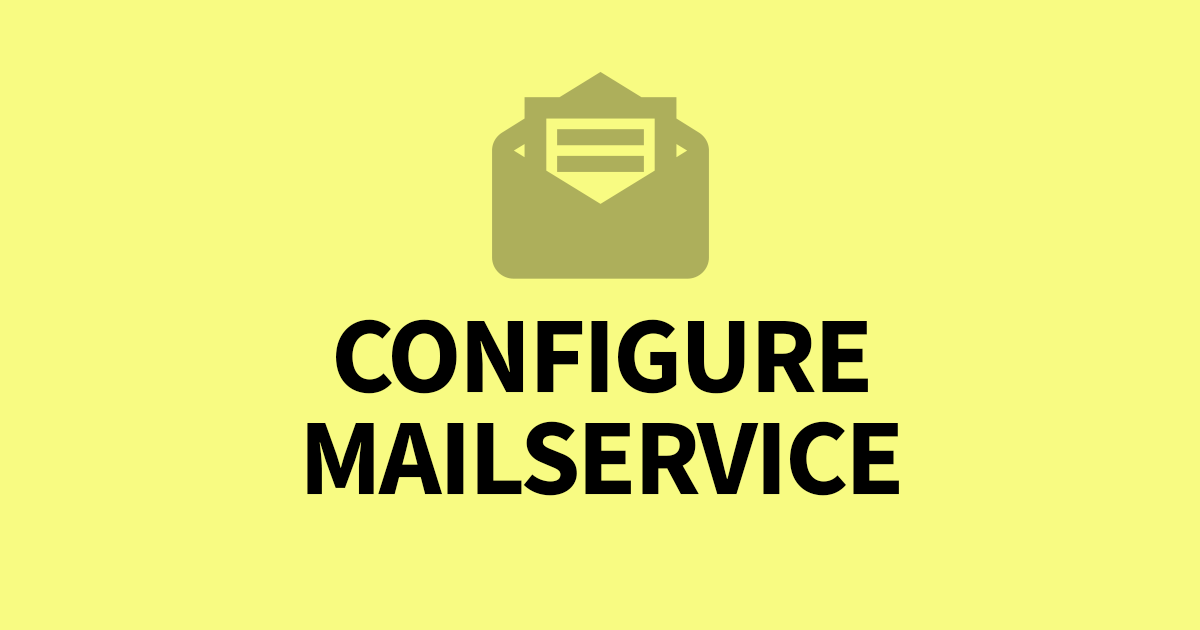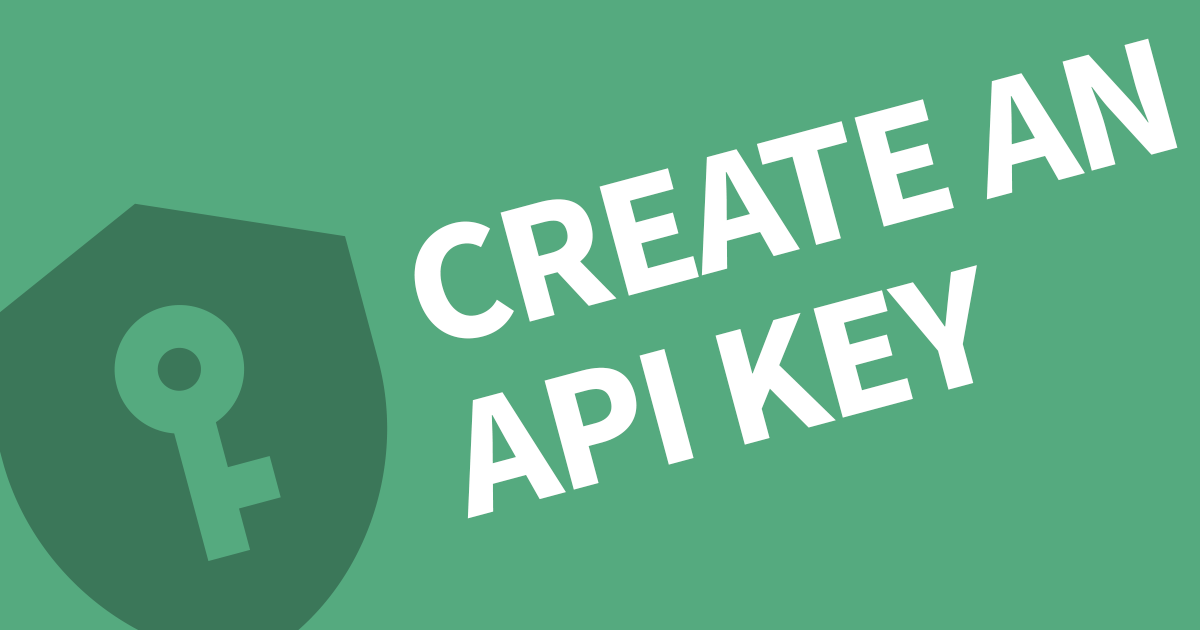Keep Directus running in the background on Linux
So you have installed Directus on your server or local computer and run the npx command, what comes next? When you close your terminal session, Directus closes as well. What you need to do is create a background service.
Step 1: Create Service
Create a new service using the following command:
vim /etc/systemd/system/directus.servicePaste the following code into the editor and replace User and the Working Directory
[Unit]
Description=Directus 9
After=network.target
StartLimitIntervalSec=0
[Service]
WorkingDirectory=/path/to/directus/project
Type=simple
Restart=always
RestartSec=1
User=webuser
ExecStart=npx directus start
[Install]
WantedBy=multi-user.targetSave the changes and close. For those unfamiliar with vim, make sure you are out of the editing mode by pressing ESC, then type :wq and press ENTER.
Step 2: Start the new service
Type the following command to start the new service.
systemctl start directusStep 3: Add the service to system startup
Type the following command and your service will start on system boot.
systemctl enable directusIt's now safe to close your terminal. You can confirm if Directus is running by using this command:
systemctl status directusThis will output the most recent logs.
Now that the background service is running, you can continue to access Directus after you close your session.
What's Next
You'll need a domain name or subdomain for accessing Directus. Once you have one, I recommend using Nginx to host your new system. See Set up Directus in Nginx.