How to tell if my workflow has run
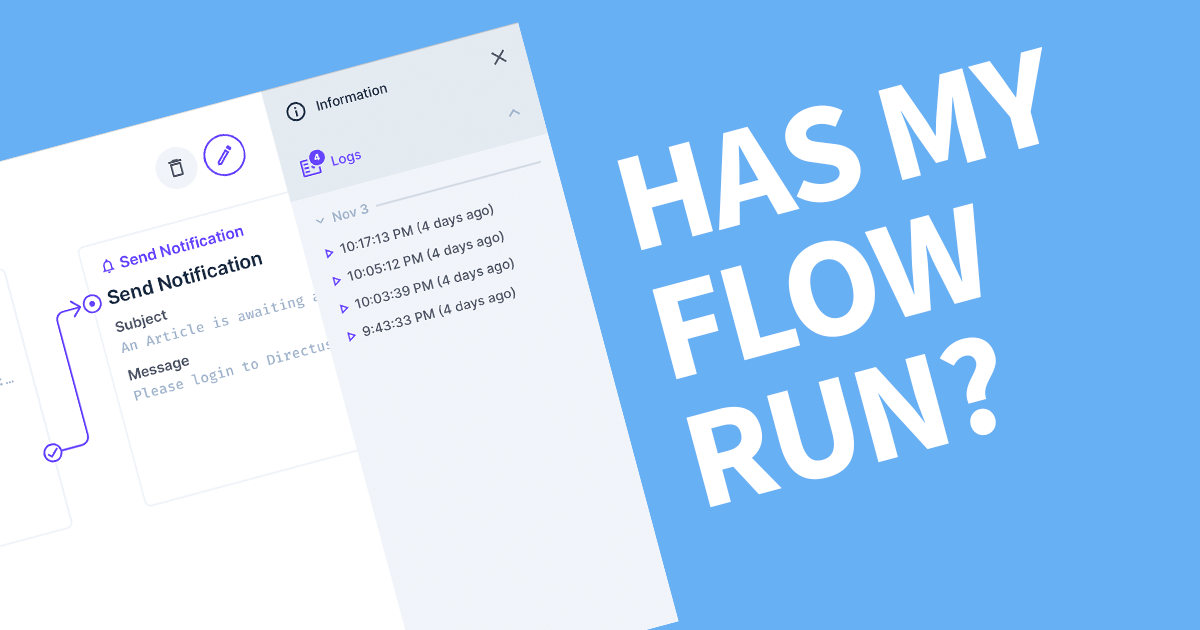
Sometimes it's not obvious when a flow has run. Fortunately, every time a workflow runs, it keeps a log. This article will show you how you can check the log and how to read it.
To see if a workflow has run, open Settings (cog icon), then click on Flows. Open the workflow in question. Expand the right sidebar if not already, then click Logs. The responses are listed chronilogically from most recent.
When a workflow has run successfully, it registers the response into the log. If there is no entry in the log, you may need to wait a minute for the workflow to finish and if not, the trigger's conditions have not been met.
Here is an example of some log entries.
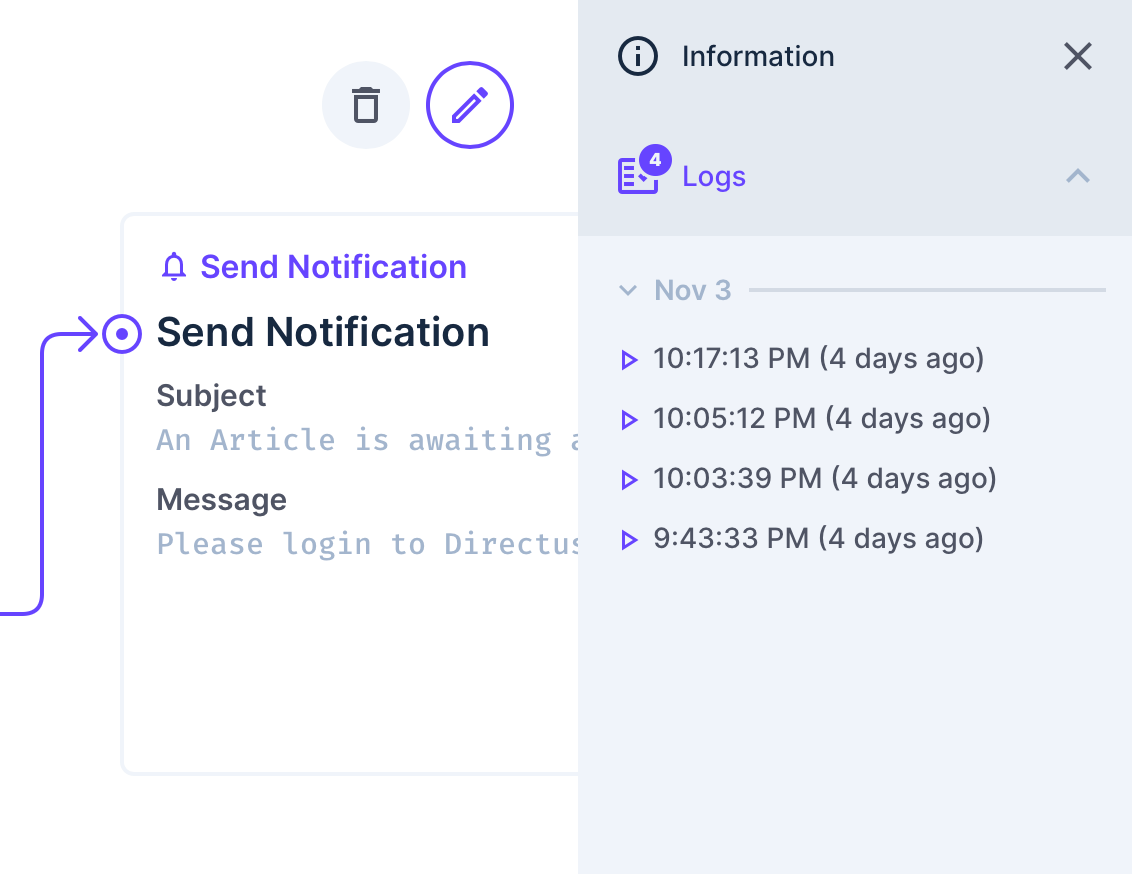
Click on a timepoint to view the details of that run.
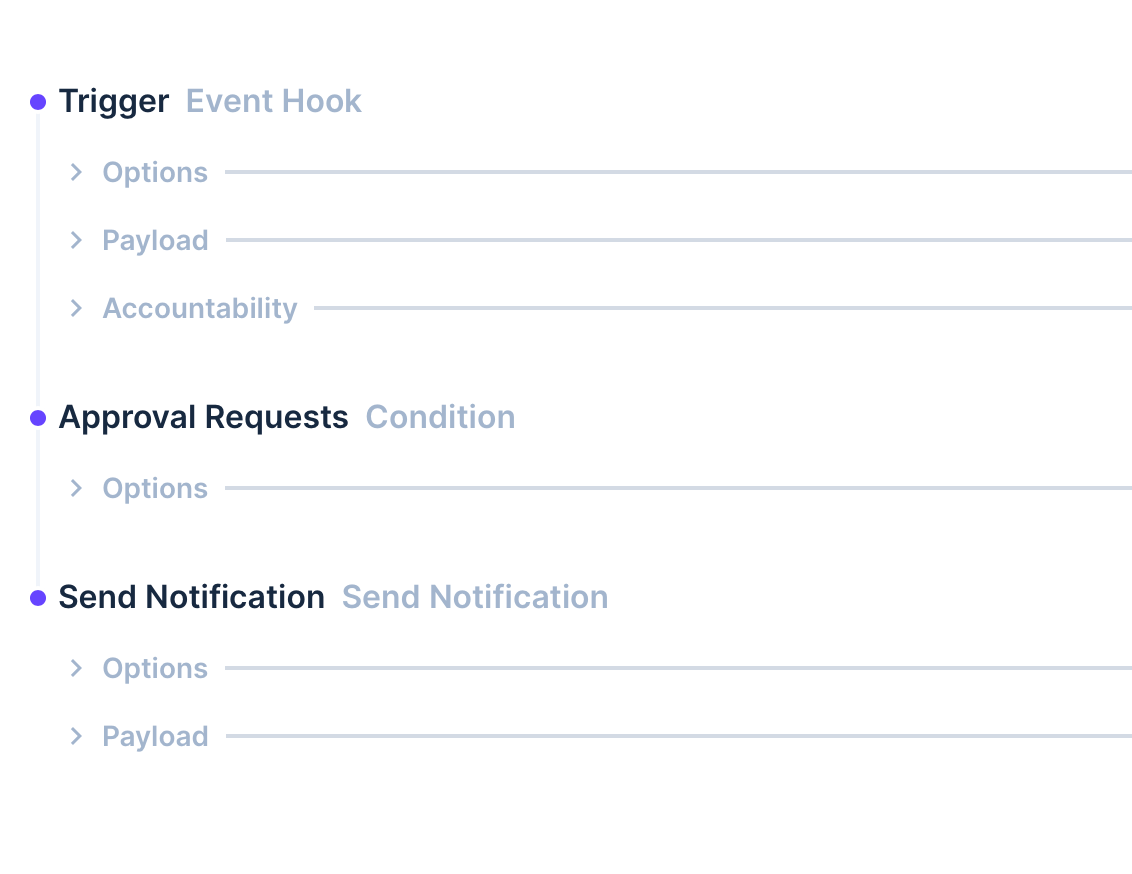
This example is a successful flow becuase all the bullet points are the same color. If a bullet point is red, then that step has failed.
Under each step in the flow, it will show you Options, Payload and/or Accountablility. Clicking on these will show you the JSON response. This can be quite useful when developing your workflow as you can see what data you can access at each step and help troubleshoot where issues occur.
Here is an example of a failed step. Notice the bullet point is a pink/light red color.
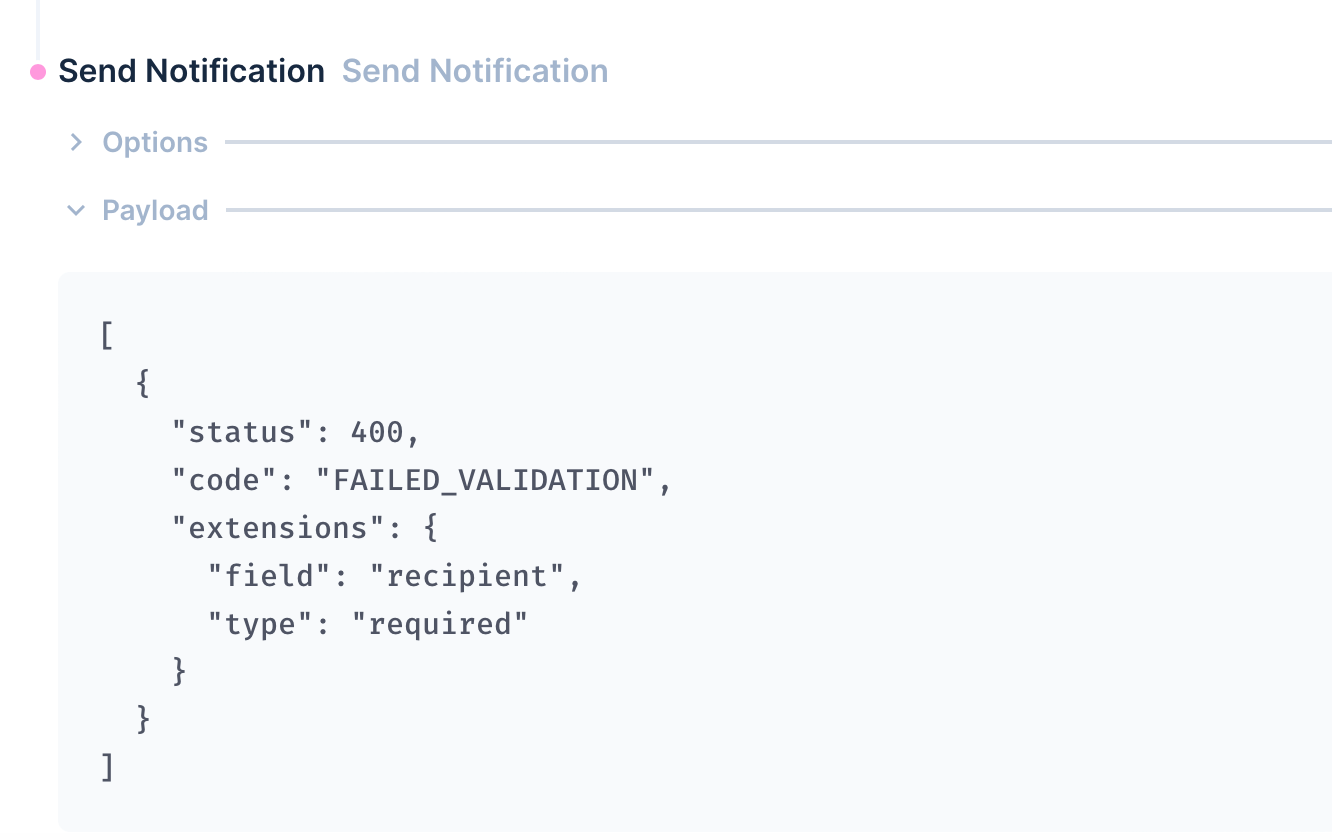
Click on the Payload to view the error response. In this case the recipient field is empty and the error says it's required to complete this step. To resolve this issue, I needed to edit my flow and add some recipients to the notification.
Conclusion
Now you know how to tell if your flow has run and how to start fixing any issues that may occur.
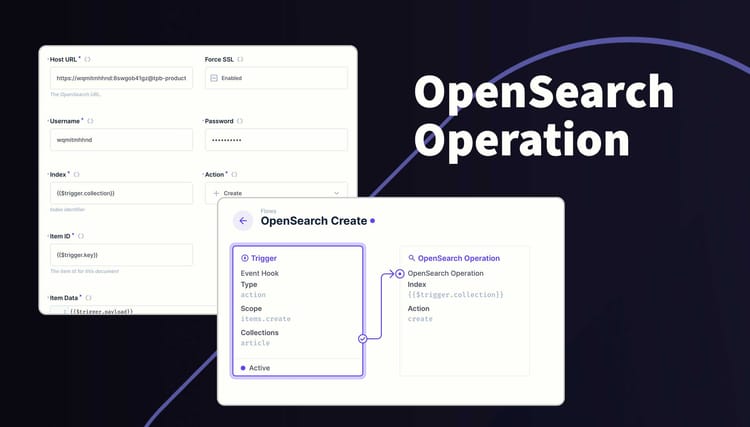
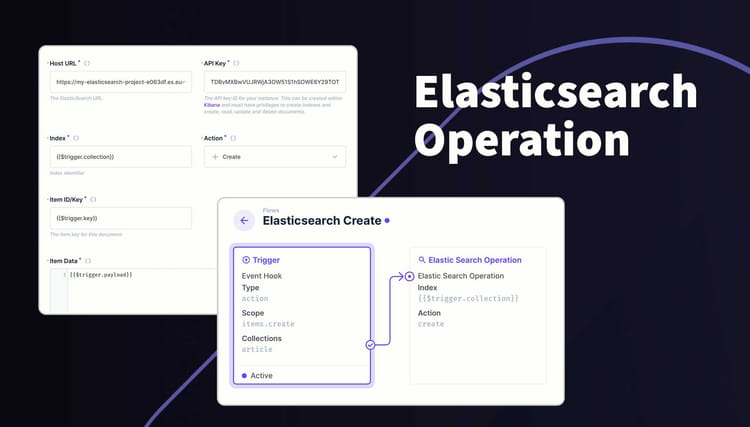
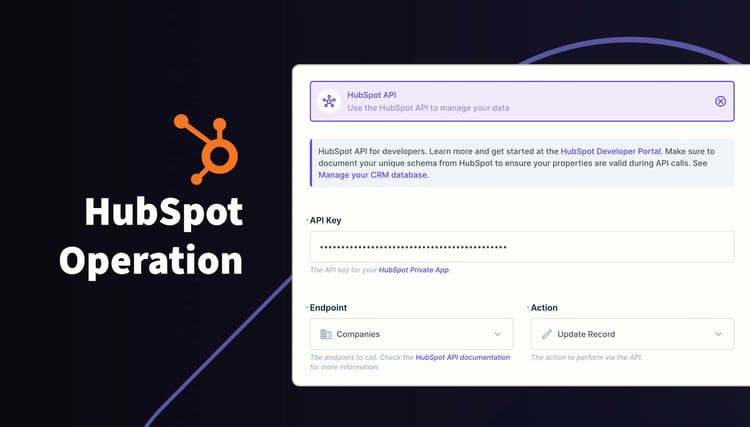
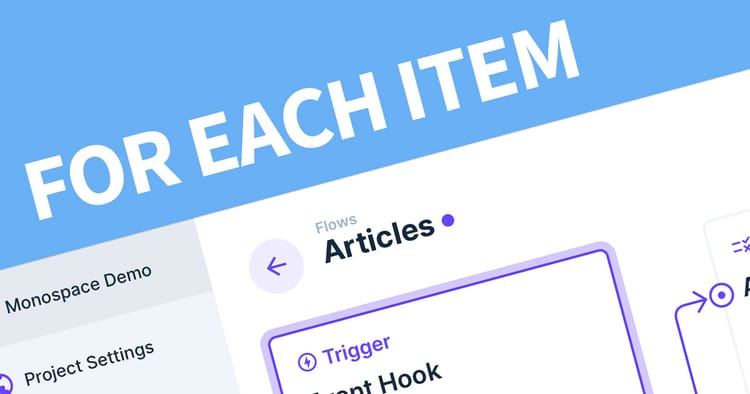
![[INTERNAL_SERVER_ERROR] Cannot read properties of undefined (reading 'primary') [Solved]](/content/images/size/w750/2023/06/upgrade-error-undefined.png)